Introduction The Water Master lists most properties for the municipality
whether or not they are connected to the municipal water system. Properties from other municipalities for which your municipality supplies water services may be included as non-resident rolls. Along the top
of the Water Master screen, there are several tabs through which you can access a
different aspect of each property. There are also 2 buttons for creating a new roll number and for searching an existing roll. As well, several tabs have their own buttons which are usually used to print a
report. Along the bottom left there exists a group of buttons that function as a record selector. If you wish, rather than using the search button, you can manually scroll through the different rolls in the
system using this record selector. They will be in the order according to the Sort By field in the bottom right corner of the screen.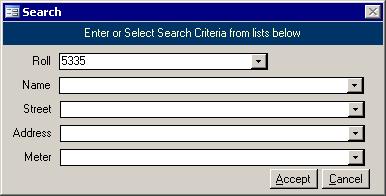 The first screen you see when you go into the Water Master is the Search screen as shown in the picture on the right. Use this to find the roll you need by choosing a roll from
one of the lists. As soon as you select a value from one of the lists and hit the Enter key on the keyboard, the Accept button will be clicked for you. In other words, if you select a
value from one of the lists then change your mind, trying to click the Cancel button will still send you to the new record. The first screen you see when you go into the Water Master is the Search screen as shown in the picture on the right. Use this to find the roll you need by choosing a roll from
one of the lists. As soon as you select a value from one of the lists and hit the Enter key on the keyboard, the Accept button will be clicked for you. In other words, if you select a
value from one of the lists then change your mind, trying to click the Cancel button will still send you to the new record.
Inquiry
It is useful to be able to look up the current status of any roll. The Inquiry tells you the
outstanding dollar amount for each property. There are four different views on this tab: Transactions, Distributions, Due Date and Postdated Cheques. These views are
described below. You can also click the Print Profile button to see the
account status in a report format. Transactions 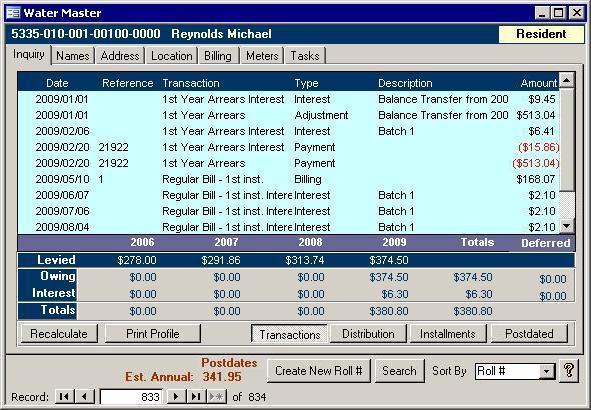
The transaction view shows a list of events that are easy to explain. A property owner
looking at this screen will quickly understand what they were charged and how their payments were applied; however, the Amounts may not add up to the total. Note: A
red asterisk on the far left denotes a pending transaction. As well, the red Est. Annual dollar figure is the calculated estimate of what the total water billings will be for the year
and the red Postdates means postdated cheques exist for the roll. Distributions
The distribution screen looks almost identical to the Transactions screen except that it shows all entries. This is used when the property owner does not understand why the
Transactions screen does not add up. The Credit Taken entries seem to confuse many people, so we have made them available, but they do not show up by default.
What is Credit Taken? What is a Credit Applied? Take a look at the example in the picture below: 
The property owner paid $500 one month before a bill was sent out. They ended up with a credit on their water account. When it came time to run the bills, that credit had
to be used to reduce the balance. First, the full bill amount shows up as a transaction, so the levied amounts will be calculated properly. Next, the credit has to be removed
(Credit Taken) and put toward the billing (Credit Applied). Because there are actually two steps, both entries must be created.
Installments

The Installment screen simply shows the current outstanding amounts with their due dates. If more than one batch was run, then you would see multiple lines. There will be
one line per water bill batch. Adjustments will appear only if they affected one of the billing installments. If the adjustment was made against Credit, then it will not appear in
the Adjustments column in the above picture.
Postdated Cheques 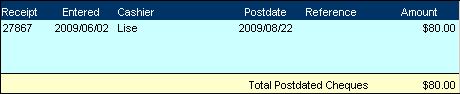
If any postdated cheques have been received for the roll, then they will be listed here.
When a postdated cheque is processed during the Cash Receipts'
End of Day routine,
the cashier will probably change then, but for now, the cashier listed is the person who entered the initial receipt.
Names
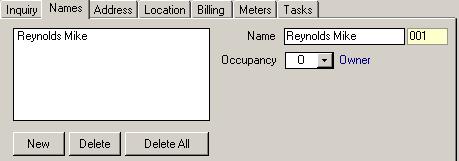 Rolls that exist in the tax system usually use the
address from that system for water bills. There are times when you may want to, or need to, specify a different set of owners or a
different mailing address than what is in the property tax system. Rolls that have been deemed to be non-resident can have their addresses and names changed within the
water system. A common use of the non-resident status is with properties that belong to another municipality for which your municipality provides water services. Rolls that exist in the tax system usually use the
address from that system for water bills. There are times when you may want to, or need to, specify a different set of owners or a
different mailing address than what is in the property tax system. Rolls that have been deemed to be non-resident can have their addresses and names changed within the
water system. A common use of the non-resident status is with properties that belong to another municipality for which your municipality provides water services.
To toggle a roll between resident or non-resident, simply double click on the yellow resident/non-resident box on the top right of the Water Master. Be careful when
switching away from non-resident. The name and address will be cleared in favour for the one in the Tax system instead. To change the information of someone associated with a non-resident Roll number, do the following:
1. Bring up the Water Master.
2. Left click on the Names tab at the top.
3. Left click on the name of the person in the box on the left.
4. Change the information in the fields on the right. For example, Click in the Name field, make any necessary changes, then press the Tab key. The name that appears in
the box on the left will be updated automatically to reflect your changes.
Changing the Owner 1. Click the Delete All button.
2. Key in the new owner's information.
3. Add any other names once the main owner is done.
If you do not delete all, then the main name/occupant will not be assigned the sequence number of 001 (the sequence number appears in yellow text to the right of the Name
field). For example, if a current occupant who is not the main occupant buys/inherits the property, their current sequence number will be 002 or higher. If you delete all other
occupants one at a time leaving only the new owner, the new owner's assigned sequence will not change.
A Roll must have a name/occupant with a sequence number of 001 and an occupancy
status of Owner for a bill to be generated and for them to appear on the Water Register.
Address
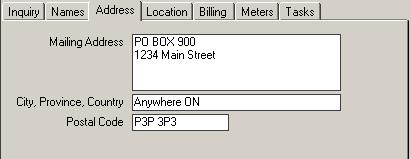 This is just the mailing address. This can change during the Tax system's
SAS Update for resident rolls. Non-resident rolls in the water system will remain unaffected by the SAS Update regardless of the options chosen during that run. Even if the rolls
have been added to the roll book, the non-resident rolls will remain unchanged. This is just the mailing address. This can change during the Tax system's
SAS Update for resident rolls. Non-resident rolls in the water system will remain unaffected by the SAS Update regardless of the options chosen during that run. Even if the rolls
have been added to the roll book, the non-resident rolls will remain unchanged.
Location
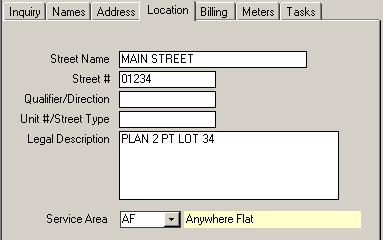
This screen contains the location information taken from the Tax system for all resident
rolls. Non-resident rolls have their own form that pulls data from the water account profile table. There is also a pull down list that stores the Service Area. This is
important. Many reports in the Water system, including those used during the billing process, are sorted or grouped by this Service Area.
Billing
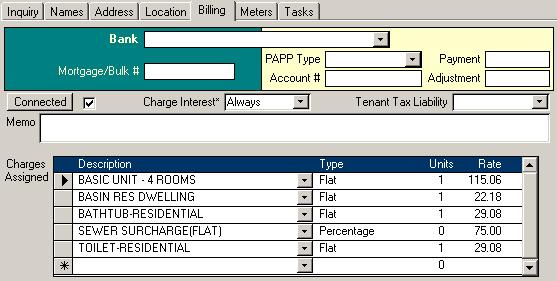
This stores information used during billings and the Interest wizard. The top section contains bank information. Bills can be grouped based on each property's bank settings.
Each property can be a part of a Bulk group, which is a fast way of grouping bills that all go to one owner. Each property can also sign up for the Pre-Authorized Payment Plan.
The middle section contains fields that either affect the billing, or are are used elsewhere. The bottom section is where water rates that were set up in the Rates Master are assigned to each roll. Below is a brief explanation of each field: Bank Information Section
If this water account is to be included in bulk payments in the Cash Receipts system, or the owner wishes to take part in the Pre-Authorized Payment
Plan, then select the bank or owner name from the pull down list. If the desired bank/bulk account is not there, then add it using the Banks form. Banks that are used for PAPP must have a valid EDI code.
Mortgage/Bulk #: This field is required for any bulk group. Just type in a unique number. This idea was taken from the Tax system which used this field for
mortgage numbers. It should be blank for rolls that do not have a Bank.
PAPP Type: If the property owner wishes to participate in the Pre-Authorized Payment Plan (PAPP), then you must select a PAPP type. Your choices are
Monthly, Due Date, and Arrears. Rolls that are on the Monthly PAPP will have a certain amount removed from their bank account each month. Once a year, that
amount will be corrected according to consumption if the roll has a water meter. The Due Date PAPP allows the payments to be removed from the owner's bank
account on or just before the installment's due date. Finally, rolls that are in arrears can sign up for the Arrears PAPP. Since water arrears can be transferred
to taxes, this is generally used only for non-resident rolls.
Account #: The bank account number is required for all rolls that have signed up for a PAPP.
Payment: This is the amount of the payment that he owner has agreed to have withdrawn from their bank account.
Adjustment: This rarely used feature allows the Payment amount to be modified. With each PAPP Payment request that is run, this amount will continue to modify
the amount withdrawn until the adjustment value is removed.
Middle Section
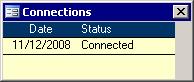 Connected: Connected:
There actually two controls here. If you click on the word Connected, a list of connection dates, like in the picture on the right, will appear. To
disconnect a property from the water system, you can either run a final billing which will put an entry in the Connected list or you can simply uncheck the box
beside the Connected button. Connecting a roll can also be done running a opening billing or by putting a check in the Connected box. Running the
Open/Closing Manual billing or doing any adjustment calculations manually and toggling the check box are both valid ways of achieving the same goal. The
difference is in the amount of work you have to do and the amount of historical data that is kept.
Charge Interest: This setting is used during the Interest wizard. Accounts that have Never in this box will never be charged interest. If it shows Always, then
any outstanding amounts will be subjected to interest charges on all interest runs. You can pick Skip Next Run from the pull down list to give the property owner a
break from being included in the next interest run. This option will be removed and set back to Always when the interest run has been completed.
Tenant Tax Liability: As a matter of convenience, the tenant information can be used on the bill instead. This is most commonly used with crown corporation
properties that also have a tenant that uses water.
Memo: This memo appears in the Cash Receipts system when a payment is being received.
Charges Assigned Section
The description of the charges that are applicable to this water account are picked from the list.
Type: This field is not editable here and simply shows you what kind of charge has been chosen.
Units: If there is more than one apartment, or if your municipality charges a flat rate for each type of water fixture, then you can adjust the Unit value from 1.
This is not used for Percentages, so will usually show 0 for them.
Rate: Also not editable here, the yearly charge shows in this column.
Meters
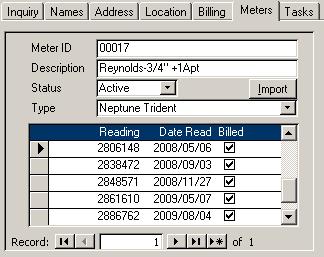 Rolls that have one or more meters need to have the fields on this tab filled out.
Rolls that have one or more meters need to have the fields on this tab filled out.
- Meter ID:
The serial number is usually used as the meter identifier.
- Description:
The data in this field is put onto the Meter Reading list. It can help identify and locate the meter on the property.
- Status:
Active meters will be included in billings. If the status is blank, then it will not be included.
- Import:
This button is used to import all meter readings from the text file as designated in the Setup wizard. This is only important for municipalities using an electronic meter reader like
AutoReader.
- Type:
The type of meter is only important to make sure the correct meter is being read.
- Readings:
The bottom section contains historical data of meter readings. If there are no meter readings, then you are able to enter the starting value; otherwise, this data cannot be altered.
- Record Selector:
Along the bottom is the word Record with several buttons to its right. Use the button with the star to add a new meter if the old one was replaced.
Tasks
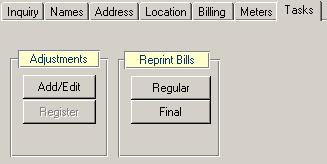 Add/Edit: Opens the Add/Edit: Opens the - Register:
Distribute the adjustments and view the Water
Adjustments register.
- Reprint Bills:
Print a copy of the regular or final (opening and closing) bills after the billing has been run. Using the Open Database form found under the
File pull down menu to open an archive database will give you the opportunity to reprint a bill from a previous year.
|