Introduction Manual, Moving, Final, Opening, or Closing bills -- call them what you
will. The Bill Adjustments form is used to register them all in preparation for a Manual bill run. Rather than have a separate routine for each, they have all been grouped into one Manual Billing system. For the rest of this page, the word Manual will be used to
include all four of these situations. As shown in the picture below, the Bill Adjustments form has four sections: Account Information, Reading Information, Charges, and Buttons.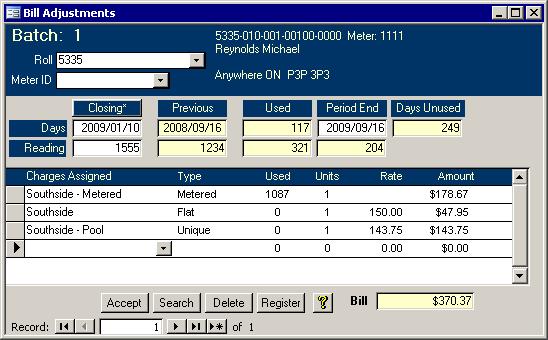
This help file will describe what the fields are and how they are used by way of an example. Account Information Section 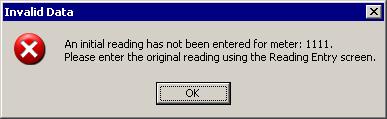 Start by choosing the Roll or Meter ID. The system first checks that an initial meter reading has been entered onto the Meters tab of the
Water Master. If it has not or the roll has no meter, you will likely get an error message similar to the one on the right. You can ignore the error message if there is no meter. If
all is well, then the contact information will show along the top in the dark blue area. Start by choosing the Roll or Meter ID. The system first checks that an initial meter reading has been entered onto the Meters tab of the
Water Master. If it has not or the roll has no meter, you will likely get an error message similar to the one on the right. You can ignore the error message if there is no meter. If
all is well, then the contact information will show along the top in the dark blue area.
Reading Information Section Next, make sure the Opening/Closing label is correct. If the water is going to be shut off
or the property is being sold, choose Closing. If the water is being turned back on, or you want to complete the sale adjustment for the new owners, choose Opening. If the
Opening/Closing label is not correct, double click on that label to toggle between Opening and Closing. For now, this file will describe a Closing. You will see the
difference between an Opening and Closing later.The rest of the Reading Information section needs some explanation. The top row has
dates and number of days. The bottom row, used only by metered rolls, has meter reading values. Several fields do not have labels, so they will be described here based on their contents in the picture below.

- 2009/01/10:
This is the user entered closing date or water shutoff date.
- 2008/09/16:
This is the last reading date.
- 117:
There are 117 days used by the previous owner. This is the number of days between the previous reading and the closing date. This is the time when the
previous owner had possession; therefore, the previous owner is responsible for this closing bill.
- 2009/09/16:
The user must enter the date the next billing is going to be run or when the meter would normally be next read.
- 249:
The number of days for the new owner is also calculated.
- 1555:
The reading taken as of the closing date gets entered by the user.
- 1234:
The value of the previous reading is pulled up for you.
- 321:
The consumption amount is the 1555 - 1234.
- 204:
The amount of the consumption that is beyond the second band will show up in the last box.
Again, if the roll you choose does not have a water meter, then only the first row will contain values. As shown in the picture below, changing the adjustment type to
Opening will recalculate the days and the excess reading value. Charges Section
In the Charges section, you can select any flat, unique or percentage charge that applies. When it comes to metered charges, only those that have been assigned to the
roll in the Water Master can be selected. When selecting the Charges, you only have to pull up the required charges. The other fields will be filled in for you. If required, you
can edit the Units column, but this should rarely be required. The Amount column is calculated using the number of days used. In other words, the
amount is prorated. This is where it gets a bit complicated. In the Closing example above, the ratio used is the days used divided by the total number of days in the period.
The start and end date are included. From 2008/09/16 to 2009/09/16, there are 366 days. Since only 117 were used, the ratio is calculated as follows: 117/366 =
0.319672. Now that the ratio is known, the billing amounts can be calculated. Starting with the easy examples, Flat rates are simply multiplied by that ratio and the
units. In the Closing example above, the Flat rate = 150 x 0.319672 x 1 = $47.95. Unique rates are always charged in full. They are always calculated as the amount
times the number of units. In this example, since the number of units is one, the rate and bill amount are the same: $143.75. Percentage rates are also calculated without
the ratio. They use a total of the other charges that have their Apply Percentage box checked on the Rates Master form, and they are always calculated as follows: Rate x Units x Total of Other Charges / 100
Those were pretty easy. It is the metered calculations that are not immediately obvious. Instead of having to check the Rates Master help page, the detail section of the Southside - 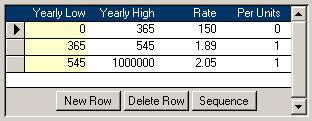 Metered rate is shown on the right. The Rate column contains annual amounts. For metered rates, first the
magnitude of the bands needs to be calculated. The high value is calculated using the formula below: Metered rate is shown on the right. The Rate column contains annual amounts. For metered rates, first the
magnitude of the bands needs to be calculated. The high value is calculated using the formula below: New High = Yearly High x Days Used / 365 days The example from the Reading Information Section above shows that the days used is
117. The Southside - Metered rate picture above shows that the Yearly High is 365, so the New High would be 365 x 117 / 365 = 117. Similarly, the next band's high value
would be 545 x 117 / 365 = 175. The low range value is calculated the same way. These values appear in the table below.
Next up is the calculation of the amount. How the bill amounts per band are calculated depend on the Per Units column. If it is 0, then it is treated like a flat rate where the
amount = rate x units x ratio. If the Per Units is not zero, then it uses the following formula: Amount = Used / Per Units x Rate x Units x Ratio
The used amount needs to be calculated first. In our example, the total used is 321. The first band goes up to 117, so there is 321 - 117 = 204 cubic meters left to be billed.
The second band is from 117 to 175 which is only 58 cubic meters. Since that is smaller than the 204 left to be billed, 58 is the used amount for the second band. If the total
amount used was 150 instead of 321, then the amount used for the second band would have been 150 - 117 = 33. Since the third band is the last band, use the rest that are
left to be billed: 321 - 175 = 146. The table below also shows the values for the calculation.
Band Range |
Calculation |
Amount |
0 -> 117 |
150 x 0.319672 x 1 unit |
$47.95 |
117->175 |
58 / 1 x 1.89 x 1 x 0.319672 |
35.04 |
175+ |
146 / 1 x 2.05 x 1 x 0.319672 |
95.68 |
Total Metered Charge: |
178.67 |
That is how the billing amounts for the Closing example are calculated. If it were an
opening instead, then the screen would look like the one in the picture below. 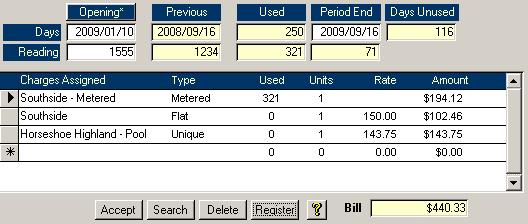
While the total used remains 321 since it is based on the readings, the days used and unused have been recalculated. As such a new ratio is used in the calculations: 250 /
(250 + 116) = 0.683060. The Flat charge has increased due to the higher ratio. The Band Range for the Metered charge was recalculated as were the used amounts, so its calculation is shown in the table below.
Band Range |
Calculation |
Amount |
0 -> 250 |
150 x 0.683060 x 1 unit |
$102.46 |
250->373 |
71 / 1 x 1.89 x 1 x 0.683060 |
91.66 |
373+ |
0 / 1 x 2.05 x 1 x 0.683060 |
0 |
Total Metered Charge: |
194.12 |
Notice how the third band has zero used amount. Once you have these sections filled
out, you will need to use the Accept and eventually the Register buttons, but they are described in the next section.
Buttons Section
Of all the controls in the Buttons section, you will probably use the Accept button,
Register button and Bill total box the most. All controls in the Button section will be described below starting from the left.
- Accept:
This button, when clicked, will save the current record and take you to a blank screen where you can add in the next adjustment. It should be clicked before trying to print the Register.
- Search:
If you notice an error on the register, need to be able to find the record, so it can be corrected. This Search button will show you a search form similar to the one used on the Water Master screen. The exception is that only the rolls
that are in the Bill Adjustments table will show. If no adjustment records have been entered, then the search form will not show.
Delete: In case you need to remove the current record, this button is available.
Register: This button will bring up the
Water Final Register. Make sure this report is correct before doing the Manual billing run.
Help (Yellow Question Mark): Clicking this button will bring up this help page.
Bill: The yellow box shows the total for the bill. If it seems like it is way higher or lower than you expected, then you can check the dates, readings and Closing/Opening setting.
Record Selectors: Instead of searching for a record using the Search button or the Roll and Meter pull down lists along the top, you can use the buttons on the bottom left to move from record to record.
|