Introduction If you want to alter the amount owing for a roll, you need to do a water
adjustment. To get to the Adjustment form, click the Add/Edit
button on the Tasks tab of the Water Master. Once there, you can add pretty much any adjustment you like. You can even to a Billing adjustment for some transaction codes if the levied amount is supposed to change. It is important to note that credit values must be distributed correctly. If you do not distribute them properly, the computer will have to adjust them for you.
Double Entry System To use the screen below, choose the transaction code
then press the tab key. If you chose a code that cannot have a batch, like Credit, Arrears or Interest, then the batch field will be skipped. If you use the mouse, then the automatic checking won't be done
for you. You must select a reason from the list. As well, a negative Payment amount will decrease the amount owing for that transaction while a positive number will increase the amount owing. Any
excess credit beyond what was billed should be put in using the Credit transaction. 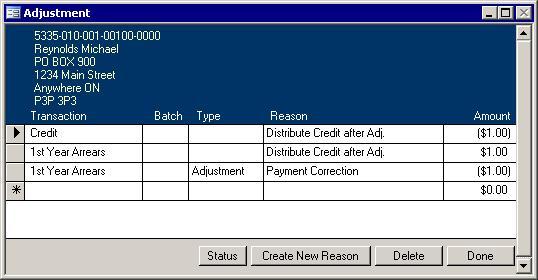
The above picture shows that I wanted to give Mike Reynolds' account a one dollar credit. I had to create the new reason, and I associated the 1-01-011-001-001 Bank
general ledger account with that reason. Since the Credit Transaction has been assigned the 1-05-555-015-038 account, the following transaction will be put into the General Ledger (GL):
| |
|
Debit |
Credit |
1-01-011-001-001 |
$1.00 |
|
| |
1-05-555-015-038 |
|
$1.00 |
The system will do exactly what I told it to do; however, it knows I made a mistake. If you check the status, you find out that there is still $14.38 owing for interest on the
regular bill. The computer knows that a credit to an account must be applied to interest first then the oldest outstanding charges then current year charges until everything is
paid off or the credit has been used up. My adjustment was wrong. I should have chosen Regular Bill - 1st installment. The computer must fix my mistake. This is where confusion enters.
The computer uses a single sided entry system. Normal adjustments that you put in the reason you select has an associated GL account. The reason the computer uses,
"Distribute Credit after Adj.," does not have an associated GL account; therefore, they will always show up in the Adjustment window in pairs. Everything will still balance, it is
just that the computer makes two entries that you or I would do in one. The computer adds in these extra entries when you click the Register button on the Water Master's Tasks tab before showing the
Water Adjustments report.
If you decide to delete transactions and correct your original entry, you can do so now, but make sure you delete all of the Distribute Credit after Adj. transactions. If they do
not balance when you click the Done button, you will be informed that they will all be deleted and the computer will add any that are still needed when it redistributes again.
Of course, if you want to delete any of the computer's transactions, it is always safest to delete all of them. You can then use the
Status button to figure out where you should apply payments. It is a good idea to fix it yourself since the fewer transactions
that exist on an roll, the easier it is to explain to the property owner when a
Profile is requested.
That said, the next step is to print the Adjustment register. As mentioned earlier, while it is preparing the report, the computer checks your distributions and will redistribute as
it sees fit. Once you are confident that the transactions listed are correct, and you have printed the report, just close the report. You will be asked if you want to commit
the changes. If you choose not to, nothing will change in the system. If you do want to commit, the computer will setup the General Journal transaction, remove the pending
status of the adjustments in the water system, and will bring up the GL Update Descriptions/Reference form. Use this form the change the description/reference if you
like. When you close this form, the computer will finish the General Journal transaction. You just have to print the
GL Update report and import the transactions into the GL system. 
Create a New Reason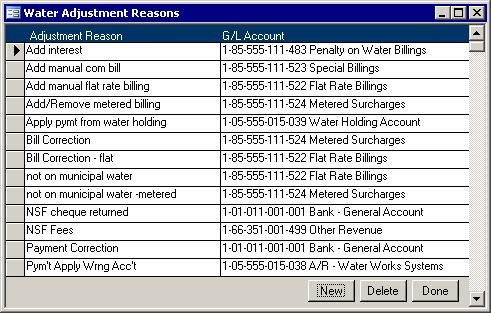
Use the Create New Reason button on the Adjustments screen to get to the Water Adjustment Reasons screen.
- Click the New button.
- Put in a reason. For example, "Transfer Between Rolls" or "Unrecorded Payment."
- Press the Tab key.
- Click on the down arrow at the end of the field and select the appropriate account.
- Click the Save button.
- Click the Done button to close the Water Adjustment Reasons screen.
The newly created reason will now be available in the Reason pull down list of the Adjustment screen.
Status 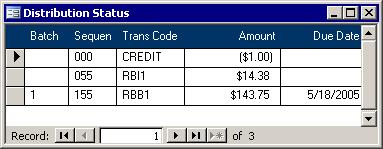 The Distribution Status screen shows what is currently owing
on the chosen roll. Credit always shows at the top. The computer knows that Credit cannot have a balance when other Transaction Codes have amounts owing. It also know that only Credit can contain a
negative number. If any of these are showing incorrectly on this screen, adjustments will have to be made by either you or the computer. The Distribution Status screen shows what is currently owing
on the chosen roll. Credit always shows at the top. The computer knows that Credit cannot have a balance when other Transaction Codes have amounts owing. It also know that only Credit can contain a
negative number. If any of these are showing incorrectly on this screen, adjustments will have to be made by either you or the computer.
Transfer Between Rolls
- Launch the Water Master.
- Search for the roll with the balance and click the Add/Edit Adjustments button on the Tasks tab.
- If a reason of Transfer Between Rolls does not yet exist, make a new reason:
- Add an adjustment to wipe out the balance using the Transfer Between Rolls reason.
- Search for the roll to get the balance and click the Add/Edit Adjustments button on the Tasks tab.
- Add an adjustment to change the amount owing by the opposite or negative amount of the above balance using the same reason.
|