Introduction Standard Assessment System update compact discs or tapes are prepared by the
Municipal Property Assessment Corporation (MPAC) each December using data collected up until November 30th. The compact disc is sent to us and we prepare the data for import into our system. A file is put
onto each municipality's server before the SAS Data Import can be run.The SAS wizard contains seven steps: Checklist, Import Method Selection, Deletions Report, Additions Report, Amendment Report, Import Data,
and Null Address Check Report. Nothing is added to, removed from or changed within the database by this wizard until you get to the Import Data step. Note: Only run this in a clean database created by the
Year End wizard or just after a fresh install of the Municipal Manager. If it is run in the previous year, the assessment values for doing Assessment Adjustments and ARBs will be wrong. As well, you should
check the Addresses before running this wizard.
 Step 1: Checklist
Step 1: Checklist

As you do the tasks in this list, check them off on the screen by clicking in the white boxes. When all four boxes contain check marks, you will be able to click on the Next button.
 Step 2: Import Method Selection Step 2: Import Method Selection
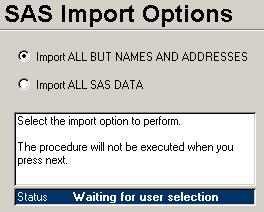 You must now make a choice: Do you want to
import all the data from the SAS Tape, or import all data except the current names and addresses. If you choose to do all data, the names and addresses will be imported as well.
Keep in mind that this data being imported is current as of November 30th of the previous year. Any name and mailing address changes made in your system will be lost. The All but
names and addresses option will save a copy of the current names and addresses, import all data, then copy the current address back. Any new rolls will retain the names and addresses as they are on the SAS Tape. You must now make a choice: Do you want to
import all the data from the SAS Tape, or import all data except the current names and addresses. If you choose to do all data, the names and addresses will be imported as well.
Keep in mind that this data being imported is current as of November 30th of the previous year. Any name and mailing address changes made in your system will be lost. The All but
names and addresses option will save a copy of the current names and addresses, import all data, then copy the current address back. Any new rolls will retain the names and addresses as they are on the SAS Tape.
 Step 3: Deletions Report Step 3: Deletions Report
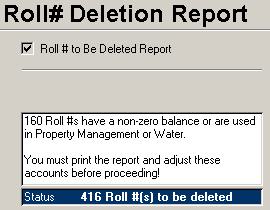 If the message box says that no rolls have
non-zero balances or are used in Property Management or Water, then you may keep going; otherwise, you will still be able to
print the report, but at least one line will be bolded.
The bolded rolls contain outstanding balances on their account, or the deletion report will indicate by code where the roll is used. Most of the codes listed below can be found on the
specified tab in the Permit Inquiry screen of the Property Management system. If the message box says that no rolls have
non-zero balances or are used in Property Management or Water, then you may keep going; otherwise, you will still be able to
print the report, but at least one line will be bolded.
The bolded rolls contain outstanding balances on their account, or the deletion report will indicate by code where the roll is used. Most of the codes listed below can be found on the
specified tab in the Permit Inquiry screen of the Property Management system.
- Permits: The roll indicated has a Building Permit on the Permits tab
- Legal: Check the Legal Action tab in the Permit Inquiry screen.
- ByLaw: At least one record exists on the the By-law tab.
- DevApp: The roll is included in the list of rolls for at least one Development Application.
- Committee: A Committee of Adjustment entry exists in the Property Management.
- Water: This roll is used in the Water system.
Check the Tax Master, Permit Inquiry, and Water Master and make any necessary adjustments. See the
Transfer Between Rolls topic for more information on moving balances.
 Step 4: Additions Report Step 4: Additions Report
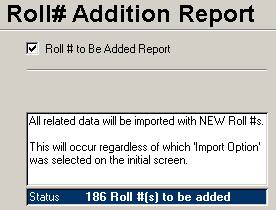
The
Additions report will show all new rolls to be imported from the SAS CD. All data will be imported including names and addresses. There is no way around this. Resistance is futile.
 Step 5: Amendments Report Step 5: Amendments Report
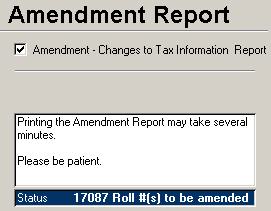 The
Amendment Report is usually a long report
that will show you all the different changes that will occur in your data when you import the SAS data. This can be a large report if the Assessment Office has changed a code like
Property Class. You could even see all your rolls listed on this report. In other words, this report will probably take a long time to generate and print. The
Amendment Report is usually a long report
that will show you all the different changes that will occur in your data when you import the SAS data. This can be a large report if the Assessment Office has changed a code like
Property Class. You could even see all your rolls listed on this report. In other words, this report will probably take a long time to generate and print. The Address Change report can be a big help
with sorting out the addresses.
 Step 6: Import Data Now Step 6: Import Data Now
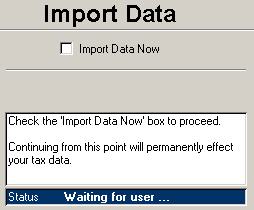 This is the step where changes to your data take
place. Do not check of the Import Data Now box and click Next until you are confident the information in the Deletion, Addition and Amendment reports is correct to the new roll
book. The only way to undo what was done is to do a restore from the comprehensive tape backup done for Step 1. This is the step where changes to your data take
place. Do not check of the Import Data Now box and click Next until you are confident the information in the Deletion, Addition and Amendment reports is correct to the new roll
book. The only way to undo what was done is to do a restore from the comprehensive tape backup done for Step 1.
 Step 7: Null Address Check
Step 7: Null Address Check
Sometimes, the MPAC CD is missing mailing address information. After the SAS has been imported, the system checks for
rolls without a full mailing address. Any roll without a
mailing address cannot get a property tax bill, so it is important to make sure mailing address data is complete. |