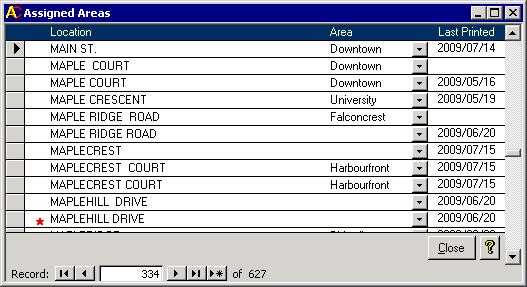|
|
IntroductionWhere the setting up of the Areas was the first step, the second step to setting up the data for the Locations report is now to assign the areas. Each street that is to be included in a walking route for an Animal Control Officer needs to be assigned to an area of town. That will cause that street to be grouped in with the other streets when the Location report for that area is printed.
The FormUse the screen below to assign an area to each location.
Each location is listed. To assign that location to an area, simply change the Area field to the appropriate area name for that street. There is also a date showing when that area was last printed. You may be wondering why the picture above is showing some Downtown streets with a last printed date. The Locations report was run before Maple Court was assigned to the Downtown. This also affects the pull down list on the Locations form because until the report is run again for the Downtown area, there will be two entries in that pull down list. One will have a date while the other will not. To make sure that each location is listed, every time the above screen loads, it does a couple of tasks. First it adds any new locations to the list. Then it updates any
locations that are in the list, but no longer exist in the Location Name field of the Animal table. Red stars appear beside those locations that no longer exist in the Animal table.
In most cases, you should delete them. To do so, click on the record selector The ButtonsThere are three sets of controls to mention. First, the Close button will close the Assigned Areas form. Second, the button with the yellow question mark will bring up this help page. Third, there are record navigation buttons along the bottom left of the screen which help you to jump to any record in the data set.
|
|