Introduction 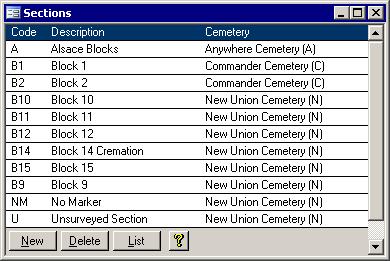 Each large cemetery is broken down into sections. To identify where a plot is, the section in which the plot resides must be know. To be able to classify plots
according to their section, the different sections must be entered into the system first. The screen on the right shows the Sections form. More details on the fields is below. Each large cemetery is broken down into sections. To identify where a plot is, the section in which the plot resides must be know. To be able to classify plots
according to their section, the different sections must be entered into the system first. The screen on the right shows the Sections form. More details on the fields is below.
The Fields The Sections form shows three fields:
- Code:
All records are identified by a three digit code. This code is integrated right into the plot number.
- Description:
Each section should have a description that is longer than the three character code.
- Cemetery:
This is the name of the cemetery to which the section belongs.
The Sections form also has some buttons along the bottom. Continue reading below to find out more.
The Buttons The bottom four buttons, New, Delete, List and a yellow question mark, each have at
least one specific task. The New and Delete buttons actually have two tasks. The functions of all four buttons are detailed below: New/Save: The first button on the bottom left of the screen usually says New. Once clicked, you will be put to a new record and the button's label will change to New/Save: The first button on the bottom left of the screen usually says New. Once clicked, you will be put to a new record and the button's label will change to 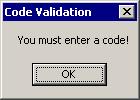 Save while the second button will change from Delete to Undo. The screen
will look similar to the picture on the right. The cursor will start you in the Code field. When you are done entering the code and description and picking the cemetery from the list, click the Save
button. If you click the Save button before entering a code, then the screen on the left will appear. If you had clicked the Save button by accident or if you decided to not add the new section,
then chose the Undo button. Save while the second button will change from Delete to Undo. The screen
will look similar to the picture on the right. The cursor will start you in the Code field. When you are done entering the code and description and picking the cemetery from the list, click the Save
button. If you click the Save button before entering a code, then the screen on the left will appear. If you had clicked the Save button by accident or if you decided to not add the new section,
then chose the Undo button.
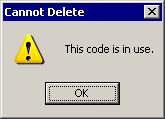 Delete/Undo: The second button has two uses as well.
While it normally says Delete, when a new record is being added, it will read Undo. Clicking on this button when it says Undo will remove the new record and set the first two buttons back to New and Delete. Delete/Undo: The second button has two uses as well.
While it normally says Delete, when a new record is being added, it will read Undo. Clicking on this button when it says Undo will remove the new record and set the first two buttons back to New and Delete.
Clicking this button when it is labelled Delete will cause the Sections screen to try to delete the current record. If it is being used by a plot, then you will see the message as shown in the picture on the
right. If it is not in use, then the entire record will be removed. List: The third button will pull up a
short list of the Sections that are in the system.
Yellow Question Mark: This help page will be brought up when you click the last button. |