Introduction Interment rights are sold by the plot. These plots have a price as well
as a premium for perpetual care. When a new plot is sold, it has a default price which is stored in this table with the current perpetual care premium. Other products and services are also available.
These are listed in the Maintenance Fees screen shown below.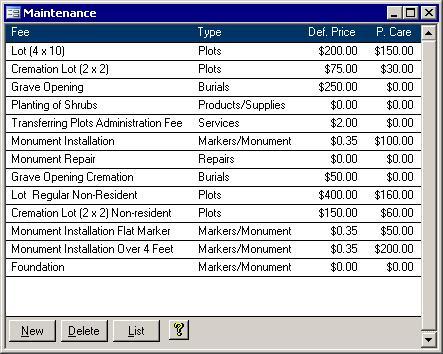
The Fields There are four columns on this form. Each is described below.
- Fee:
This is a description of the fee. No two fees should have the exact same description. The fee description can be up to 60 characters long. It cannot be left blank.
- Type:
A fee type must be chosen from the list. The list of fee types has its own help page.
Def. Price: The default price will be pulled up for you in either the Cash Receipts system or the Maintenance tab of the Plot Master. Though it is pulled up, you can still change it if needed. For example, the Planting of Shrubs will likely depend on
the cost of the plants. As well, items like Monument Installation which cost 35 cents per square inch of the base will require the units -- the number of square inches -- to be entered.
P. Care: Perpetual Care amounts go into a bank account. According to the Cemetery Act, only the interest from the money in the Perpetual Care fund can be
used to pay for ongoing care and maintenance like lawn mowing. The P. Care column contains the current default amount of the perpetual Care which is usually a quarter of the default price.
The only things left are the buttons. Read on. The Buttons
There are four buttons along the bottom of the form: New, Delete, List and a yellow question mark. Each have at least one specific task; the New and Delete buttons both
have two tasks. The functions of all four buttons are described below.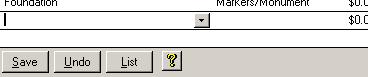 New/Save: As in the picture
above, the New button, once clicked, it will change to read 'Save' and you will be sent to a new record. The second button will change too -- from Delete to Undo. The New/Save: As in the picture
above, the New button, once clicked, it will change to read 'Save' and you will be sent to a new record. The second button will change too -- from Delete to Undo. The 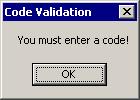 screen will now look like the picture on the right. The cursor will start you in the Code field. When you are
done entering the fee information, click the Save button. If you click the Save button before entering a code, then the screen on the left will appear. If you had clicked the Save button by
accident then click the Undo button. You can also use the Undo button if you decide to not add the new fee. screen will now look like the picture on the right. The cursor will start you in the Code field. When you are
done entering the fee information, click the Save button. If you click the Save button before entering a code, then the screen on the left will appear. If you had clicked the Save button by
accident then click the Undo button. You can also use the Undo button if you decide to not add the new fee.
Delete/Undo: The next button has two uses as well. While it normally says Delete,
when a new record is being added, it will read Undo. 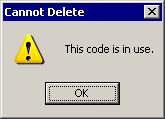 Clicking on this button when it
says Undo will remove the new record and set the first two buttons back to New and Delete. Clicking on this button when it
says Undo will remove the new record and set the first two buttons back to New and Delete. Clicking this button when it is labelled Delete will cause the fee
screen to try to delete the current record. If it is being used by a plot, then you will see the message as shown in the picture on the left. If it is not in use, then the entire record will be removed.
List: The second last button will pull up a list
of these funeral homes. Yellow Question Mark: This help page will be brought up when the last button on the far right with the yellow question mark is clicked. |