Introduction
Maintenance fees must be assigned a fee type. It is this type that determines how the General Ledger will be affected by maintenance transactions. The Fields As shown in the picture below, there are four fields per record.
- Code:
Each fee type must have a unique identifying code of a single letter or number.
- Description:
While the code is not very descript, the second column should be.
- Products and Services:
The General Ledger revenue account that is to hold the proceeds from sales of products and services is indicated in the third column.
- Perpetual Care:
This is the General Ledger revenue account that will get the perpetual care portion of the transaction. See the Fees page for more information on perpetual care.
The Buttons
The four buttons along the bottom of the form, New, Delete, List, and one with only a yellow question mark, are described below.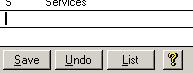 New/Save: The first button reads either New or Save. If it says New, then, once clicked, it will change to Save and
you will be sent to a new record. The screen will then look like the picture on the right. New/Save: The first button reads either New or Save. If it says New, then, once clicked, it will change to Save and
you will be sent to a new record. The screen will then look like the picture on the right. 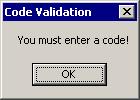 The cursor will start you in
the Code field. When you are done entering the code and other fields, click the Save button. If you click the Save button before entering a code, then the screen on
the left will appear. If you had clicked the Save button by accident then click the Undo button. You can also use the Undo button if you decide to not add the new fee type. The cursor will start you in
the Code field. When you are done entering the code and other fields, click the Save button. If you click the Save button before entering a code, then the screen on
the left will appear. If you had clicked the Save button by accident then click the Undo button. You can also use the Undo button if you decide to not add the new fee type.
Delete/Undo:
The second button performs two functions too. While it normally says Delete, when a new record is being added, it will read Undo. 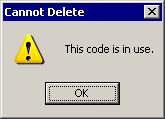 Clicking on this button when it says Undo will remove the new record and set the first two buttons back to New and Delete. Clicking on this button when it says Undo will remove the new record and set the first two buttons back to New and Delete.
Clicking this button when it is labelled Delete will cause the fee type screen to try to delete the current record. If it is being used by a maintenance fee, then you will see the message as
shown in the picture on the right. If it is not in use, then the entire record will be removed. No other warning will be given, so make sure the correct record is selected before clicking the Delete button. 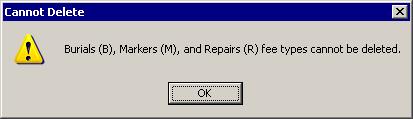 It is important to note that some codes are protected. Because they are used elsewhere in the system, like on reports
that identify repair and marker transactions, you will not be able to remove the B, M, or R codes from the list. You will be able to change their descriptions if you
like, but they are used as Burial, Marker, and Repair codes. To avoid confusion, it is best to make only minor alterations to their descriptions if any. If you do try to delete
one of these codes, then the screen in the picture above on the left will appear to let you know that the chosen code cannot be deleted. It is important to note that some codes are protected. Because they are used elsewhere in the system, like on reports
that identify repair and marker transactions, you will not be able to remove the B, M, or R codes from the list. You will be able to change their descriptions if you
like, but they are used as Burial, Marker, and Repair codes. To avoid confusion, it is best to make only minor alterations to their descriptions if any. If you do try to delete
one of these codes, then the screen in the picture above on the left will appear to let you know that the chosen code cannot be deleted.
List: The third button will pull up the fee type
list. Yellow Question Mark:
This help page will be brought up when the fourth button with the yellow question mark is clicked. |