Introduction Plot sizes are important. Only plots that have a size can be used in a
re-interment. The original and new plot sizes are compared and you will receive a warning if they do not match. To make that comparison useful, the plot sizes are coded. This is accomplished by putting
the the available plot sizes into a table. The Fields 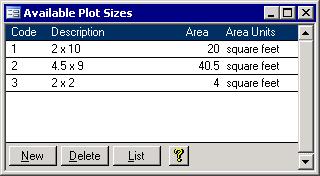 The screen on the right shows the list of coded plot sizes. This form has 4 columns: The screen on the right shows the list of coded plot sizes. This form has 4 columns:
- Code:
A unique code of up to 20 characters is required for each plot size. Instead of storing
- Description:
This description will appear on the Cemetery Master screen. This description shows in all plot size pull down lists
- Area:
This is the number that gets compared when a re-interment plot is chosen upon the entry of a new disinterment record. This shows with its units on the Contract for Purchase of
Interment Rights and the Deed/Certificate of Interment Rights.
- Area Units:
The units of the area can be square feet, square inches, square meters or square centimeters.
And now that the fields have been described, onto the buttons!
The Buttons
The four buttons along the bottom of the form, New, Delete, List, and one with only a yellow question mark, are described below.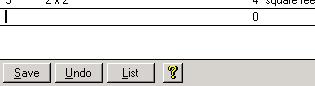 New/Save: The first button reads either New or Save. If it says New, then, once clicked, it will change to Save and you will be sent to a new record. The
screen will then look like the picture on the right. New/Save: The first button reads either New or Save. If it says New, then, once clicked, it will change to Save and you will be sent to a new record. The
screen will then look like the picture on the right. 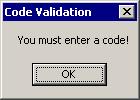 The cursor will start you in the
Code field. When you are done entering the code and other fields, click the Save button. If you click the Save button before entering a code, then the screen on the left will appear. If you
had clicked the Save button by accident then click the Undo button. You can also use the Undo button if you decide to not add the new plot size. The cursor will start you in the
Code field. When you are done entering the code and other fields, click the Save button. If you click the Save button before entering a code, then the screen on the left will appear. If you
had clicked the Save button by accident then click the Undo button. You can also use the Undo button if you decide to not add the new plot size.
Delete/Undo:
The second button performs two functions too. While it normally says Delete, when a new record is being added, it will read Undo. Clicking on this button
when it says Undo will remove the new record and set the first two buttons back to New and Delete. 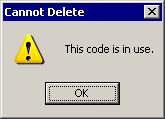 Clicking this button when it is labelled Delete will cause the plot
size screen to try to delete the current record. If it is being used by a plot, then you will see the message as shown in the picture on the right. If it is not in use, then the entire record
will be removed. No other warning will be given, so make sure the correct record is selected before clicking the Delete button. Clicking this button when it is labelled Delete will cause the plot
size screen to try to delete the current record. If it is being used by a plot, then you will see the message as shown in the picture on the right. If it is not in use, then the entire record
will be removed. No other warning will be given, so make sure the correct record is selected before clicking the Delete button.
List: The third button will pull up the
list of these plot sizes. Yellow Question Mark:
This help page will be brought up when the fourth button with the yellow question mark is clicked. |