Introduction This wizard quickly walks you through the creation of next year's
database. It is done after the due date for the last billing for the current year or on the first day back to work after January 1st, so you can have a fresh start for the next fiscal year. Make sure you are
done with the previous year before going onto the next year. The opening balances created during this Year End wizard cannot be changed other than by doing Water Adjustments.
 Step 1: Options Step 1: Options
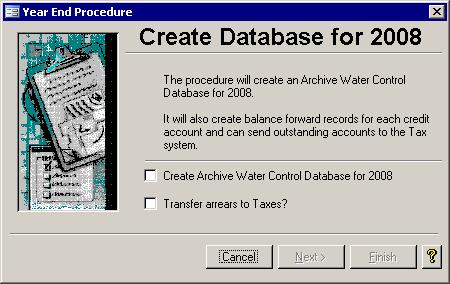
If a good backup has been verified, put a check in the Create Archive box. That box
must be checked for the Next button to be enabled. There is a second option too. This Water system can bill rolls that are inside the municipal boundary as well as those that
are outside city limits. Rolls that are within your municipality, that have arrears against their water account, can have those monies transferred to the property tax billing system. If you prefer this wizard to start the transfer process, then put a check into
the second box; otherwise, this can be done at any time after the year end has been completed by choosing Transfer Arrears from the Administration submenu. Regardless of
your choice for the second option, clicking the Next button will send you to Step Two.
 Step 2: Create the Database Step 2: Create the Database
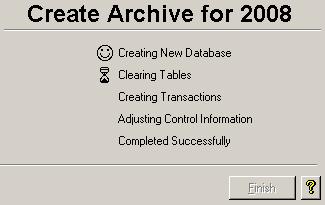 This is the step where everything happens. You don't have to click anything else to get it started though.
It starts up automatically. The following tasks are performed for you: This is the step where everything happens. You don't have to click anything else to get it started though.
It starts up automatically. The following tasks are performed for you:
- The new database is created
- The transaction table in the current year is cleared out as are traces of past billings
- Opening balances are created for both Arrears and Credit amounts
- Billing schedules and batch numbers are reset
- Levied amounts for the previous year are calculated
- Create a General Journal entry to move the amounts from the Current Water Receivable account to the Water Arrears Receivable account
- Show the GL Update report on the screen
- Update the Effective Year and the Current year
- If selected in Step 1, initiate the Arrears transfer by showing the Arrears Transfer report
When these tasks have been successfully completed, the Finish button will be enabled. Simply click on the Finish button to close the wizard. The Finish button serves no other
purpose for this Year End wizard.
|