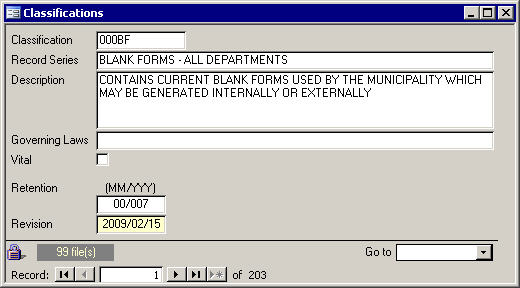|
|
The Classifications form, shown below, is a simple form. It contains details of all of the classifications under which each file can be
categorized. The months and years put into Retention are used to calculate the Files to Destroy date.
After you update this field, if at least one file in under this classification, then you will be asked if those files' Date to Destroy field should be recalculated. Along the bottom of
the Classifications form are the Locked/Unlocked picture, the Count of Files, and the Go to field. These are explained below. Locked/Unlocked Picture The picture of a lock in the bottom left corner of the form indicates whether or not the form is locked. If it is unlocked, then Admin mode is on and most of the fields can be edited. To get into Admin Mode, click on the Administration button on the Main Menu and enter the administrative password or your password if one has been assigned to you. If the password is correct, then a full menu will be presented to you. Count of Files The grey field with yellow lettering shows the number of files that have this classification. When you are in admin mode, and you go to a new record by clicking on the record selector that has an arrow and an asterisk, the file count will be zero. Go to Field Use the Go to field in the bottom right corner of the Classifications form to quickly search
for a class code. Simply select a class code from the list, or type in the class code and press enter to be taken to that classification. |
| [Help] [Classes] [Files] [Search] [Destroy] [Destroyed] [Restore] |