Introduction There are a couple of places to modify users. In the Setup Wizard, you get to enter users and determine what level of access
they have to the General Ledger (GL). The other place is using the User Access to GL Accounts form. To launch this form, go to the Administration menu and click on User GL Accounts. A picture of this
form is below.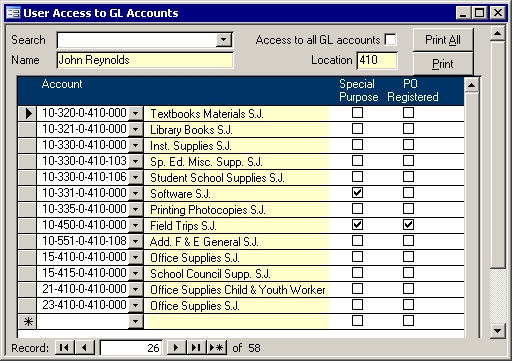
The accounts on this form will be the only accounts available to the users of the remote
system. If a school or an arena enter their own purchase orders, then the accounts that were set up for that user on this screen will appear in their list of accounts on the Purchase Orders screen.
Why does this not restrict users of the Accounts Payable system? This is used for main municipal or school board accounts. If the remote sites have their own set of accounts,
then they need to have full access to them in the Accounts Payable and General Ledger systems. For example, a school that has a set of Panel 9 accounts with their location
setup for tracking fund raising efforts will be restricted to using only those Panel 9 accounts.
How to Use This Form The above form has several fields which are described below.Search: The white search field is used to select a user. Once selected, the form will
show that user's data.
Name: This is the full name of the user.
Access to all GL accounts: If this user should have access to all accounts, that is this
user is not restricted to a limited number of accounts, then putting a check mark in this box will cause the computer to ignore any accounts in the list and show all General Ledger accounts.
Location:
Helpful when selecting accounts for the chosen person, this is the location number which is often part of the account number.
Print All/Print:
The two print buttons allow you to print the account for all users or just the currently selected user.
Account: The account number to which the user has access are listed in this column.
Special Purpose: Some accounts are rarely available to users. These accounts are shared between remote locations and cannot usually be used on a Purchase Order.
PO Registered:
This column determines whether or not the Special Purpose account can be used at this time. When checked, this means the Purchase Order has already
been registered, so this account is not currently available. When the box is cleared, then the user can use that account until they run the Purchase Order Register. They
will be limited in how much they can spend by the amount of the budget left for that account. |