Introduction
The system has plenty of reports that have to do with training and other sessions. The Session Report Selector form, shown below, is used to access these reports.
This screen gives you the ability to filter out certain sessions so only those you wish to include on the report will appear. But first, you must select a Report.
Selecting a Report
On the right of the form is a list of reports from which you must choose.
- Sessions: This simply lists the sessions that are available in the system. Each session can be held with any one of the available session types.
- Sessions Held: For the selected date range and session types, this report will list the sessions that were held. Included are the Component, Module,
Subject/Course, and a list of Type Date, Duration, Enabler and Notes.
- Sessions with Personnel: This report is similar to the Sessions held report except that the list of attendees is included.
- Sessions with Facilitators: This report is similar to the above report except that the list of facilitators/teachers is included.
- Full Report: This is a combination of the above two reports. It is a list of sessions with the attendees and facilitators. Also included is any Station data.
- Sessions Chart: The sessions chart allows a quick visual check to see how far along each fire fighter is in the curriculum. A sample is shown below.
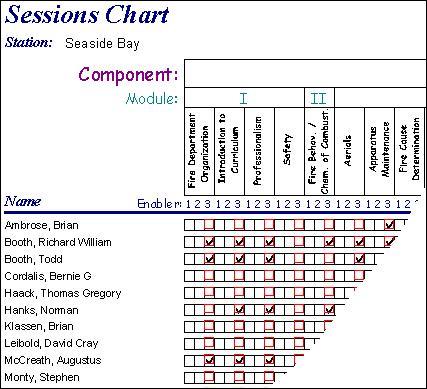
- Expired Sessions by Personnel: For each person listed in the Personnel table that has had training that has since expired, a list of their expired courses will be
included on this report. If you want to see this report for only certain employees, use the Personnel Report Selector.
- Expired Sessions with Personn.: This is similar to the above report, except it is organized by course first. This report can show all subjects by leaving the Session
Code field blank. Alternatively, you can filter out all but one course by picking a Session code from the list. The choice is yours.
- Personnel without Session: While vaguely similar to the report above, this report requires you to filter by the Session code. Once you select a code, you
can see a list of all employees that have taken it before, but it has expired. Also included in this report are all employees that have not yet taken the course. This
report is grouped by station. Also showing on the course header is the Min # which indicates the minimum number of students before this course should be held.
While the Sessions, Sessions Chart, and Expired Sessions by Personnel reports cannot be filtered, the others do have some sort of filtering.
Filtering the Data
Some of the reports can have their data filtered by either date range, session type, or session code. Similar to the Inspections Report Selector date range filter, you can
select a specific day, a certain date range, up to a particular date, or all records after a chosen date. Some reports on the Session Report Selector can also use a Session Code
filter. Which reports use which filters are outlined below.
Date Range and Session Type: These two filters can be used by the Sessions Held, Sessions with Personnel, Sessions with Facilitators, and Full Report.
Session Code: This filter is available for the "Expired Sessions with Personn." and the "Personnel without Session" reports. It appears as a pull down list beneath where the End Date box is in the above picture.
|