Reports Menu
Not all menu options in the Reports Menu will initially pull up a report. Many will show a form that can be used to select from a group of related reports as well as allow you to filter out some of the data.
- Equipment: Lists the equipment entered into the system.
- Vehicles: Prints details for all vehicles.
- Services: Shows a list of the different types of vehicle maintenance.
- Upcoming Service: Lets you quickly see what vehicles and equipment are up for service soon or are overdue for service.
- Codes List: A quick way to see the Standard Codes List without going into the form.
- Personnel: Several Personnel reports are available with the form this menu option opens.
- Sessions: Opens a form that gives you access to several reports related to Sessions.
- Incident Reports: Prints all incident reports in the system. If you have many incidents, then this could be a long report.
- Report Selector: Lets you choose options for various reports including Attendance, Emergency Response Times, Calls by Station and Type Graphs, Incident Counts, Type of
Emergency Call, Available Personnel, Incident Breakdown, OFM Response Excel Format, Response Times - Monthly, and Points and Salary.
- Monthly Report: Prints incident and other statistics for a user chosen month.
- Incidents Missing Data: Shows a list of incidents that are missing data and will be excluded on reports generated by the Report Selector.
- Incident Time Problems: Shows all incidents that have calculated times that beyond the ranges specified along the bottom of the report.
- Medical Calls: Prints three reports based on calls with a response type of 71 to 89: Two detail reports and a summary. The first detail report shows the incident numbers, date, and number of personnel that
participated. The second shows ambulance chasing calls. That is in when the fire department arrived on scene with respect to the ambulance. The summary shows a count of incidents and personnel for each
response type grouped by year.
- Availability: This lists which fire fighters are available during each part the different time periods: day, night, weekday, or weekend.
- Yearly Calendar: You get to choose between seeing a count of birthdays or a count of incidents for the year. Double click on a coloured date to get a report for that day. You can also double click on
the name of a month to get a monthly report.
- Response Times Summary: This is a 10-in-10 report that calculates the average response time for each station for each response type by year.
- Years of Service: Personnel who have a hired date entered on their record will show up on this report with their calculated years of service.
- Inspections: Print either all inspection reports or a list of inspections.
- Call Volume By Grid: This uses Global Positioning System (GPS) data to count the number of incidents for each grid square.
- Versions: Available from the Help pull down menu, this report shows recent changes to the Fire Watch II client.
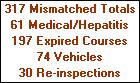 On the left of the Fire Watch II Menu is a logo and your name.
Beneath those are several lines that bring important information to the attention of the user. An example is shown in the picture on the left. Clicking on each of these will show the appropriate
report. For example, clicking on "30 Re-inspections" will show the Re-inspection report which indicates upcoming, missed, and to be scheduled re-inspections. On the left of the Fire Watch II Menu is a logo and your name.
Beneath those are several lines that bring important information to the attention of the user. An example is shown in the picture on the left. Clicking on each of these will show the appropriate
report. For example, clicking on "30 Re-inspections" will show the Re-inspection report which indicates upcoming, missed, and to be scheduled re-inspections.
|
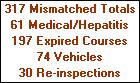 On the left of the Fire Watch II Menu is a logo and your name.
Beneath those are several lines that bring important information to the attention of the user. An example is shown in the picture on the left. Clicking on each of these will show the appropriate
report. For example, clicking on "30 Re-inspections" will show the Re-inspection report which indicates upcoming, missed, and to be scheduled re-inspections.
On the left of the Fire Watch II Menu is a logo and your name.
Beneath those are several lines that bring important information to the attention of the user. An example is shown in the picture on the left. Clicking on each of these will show the appropriate
report. For example, clicking on "30 Re-inspections" will show the Re-inspection report which indicates upcoming, missed, and to be scheduled re-inspections.