Introduction Each month, someone has to make a Payment request for all properties enrolled
in the Pre-Authorized Payment Plan. Normally only the Arrears and Regular Monthly are done, but once a year the Final Monthly is done (usually November) after their payments have been recalculated. As well
those on the Due Dates plan must have a payment request made five days or so before the due date so the withdrawal date can be set for the billing due date.

Step 1: Payment Request Selection 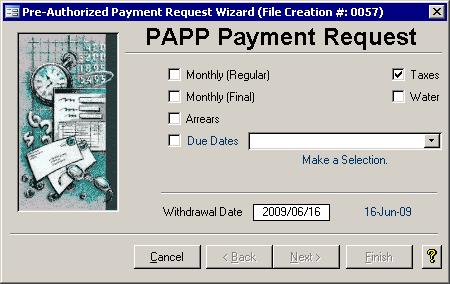
You must choose which payment requests must be done. You can do more than one at a time, but if you choose to make a request for the Due Dates plan, you will also have to
select the due date from the list box. As well, if PAPP for water has been enabled in the Setup Wizard, then you can choose to include both taxes and water, or just one. After
you enter the desired withdrawal date, usually specified by the bank as the number of business days it takes for them to make the transaction, click the Next button to proceed to the next step.

Step 2: PAPP Payment Request Register 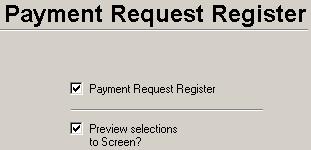 The
payment register should be printed
and checked before continuing on. It contains important information like the current due, payment amount, any adjustment and the balance. As well there is a summary section that lets you
know the totals broken down into Monthly, Arrears, Due Dates and Service Charges. The amount of the service charge can be changed by going through the Setup Wizard. You will get two payment registers if you opted to run both taxes and water in Step 1. The
payment register should be printed
and checked before continuing on. It contains important information like the current due, payment amount, any adjustment and the balance. As well there is a summary section that lets you
know the totals broken down into Monthly, Arrears, Due Dates and Service Charges. The amount of the service charge can be changed by going through the Setup Wizard. You will get two payment registers if you opted to run both taxes and water in Step 1.

Step 3: PAPP Text Transfer File
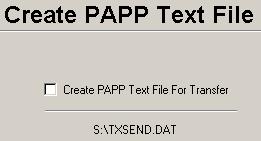 The bank needs at least some of the information contained within the register, but they need it in
a different format. We create a simple text file that is saved in a predetermined location so the bank's transfer program can find it and ship it electronically to the bank. The bank will have to
provide you with instructions on exactly how the file should be sent to them. As well, the predetermined file location, along with other PAPP defaults, can be set in the Setup Wizard. The bank needs at least some of the information contained within the register, but they need it in
a different format. We create a simple text file that is saved in a predetermined location so the bank's transfer program can find it and ship it electronically to the bank. The bank will have to
provide you with instructions on exactly how the file should be sent to them. As well, the predetermined file location, along with other PAPP defaults, can be set in the Setup Wizard.

Step 4: Complete
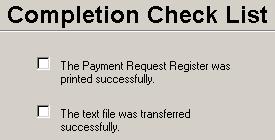 Before you complete this wizard, you should make sure the register is correct and that the
text file transferred properly. When you click the Finish button, the payments will then be applied to the individual rolls. The pending status on those transactions is also removed.
When the screen is closed, everything has been updated successfully. Before you complete this wizard, you should make sure the register is correct and that the
text file transferred properly. When you click the Finish button, the payments will then be applied to the individual rolls. The pending status on those transactions is also removed.
When the screen is closed, everything has been updated successfully.
|