Introduction For some reason, some people change their accounts often. When an account
has to change, this is where it is done. To get to this screen, you must select an account from the Chart
form by clicking on the desired row. Below is a brief description of what each of the fields represent; for a full description, see the Chart of Accounts page. This section also covers what each of the buttons do.
The Account Maintenance Form 
- Account:
This is the formatted account number.
- Description:
Its description from the Chart of Accounts is shown beside the formatted account.
- Type:
There are several account types available. They are used to group sections of the financial statements.
- Tax:
The default tax rate goes here.
- Rebate:
The default rebate rate is shown in this field.
- Resp.Level:
The responsibility level restricts what accounts are shown on some reports.
- Notes:
Any extra information you wish to store about an account can be put here.
Also shown is a totals line and a transactions/totals area. The yellow line along the bottom shows data from subsidiary ledgers like the Accounts payable system for bill
transactions. That yellow bar includes the bill number, vendor code and name, cheque number, and cheque date.
Buttons
One of two things will happen when the Delete button is clicked. If the
account is in use, then the account will be retired and will no longer show up in list boxes. If the account is not being used, then it will be deleted.
Totals/Trans: The Totals button is used to switch the bottom of the screen from showing the transactions to showing the totals. When the totals are visible, the
button will say Trans. You will also notice that the totals are all zero at first. Click on the line you wish to calculate to get the totals to show up. Clicking the
button while it says Trans will show the Transactions again.
Print: Clicking the Print button produces the
Account Details report.
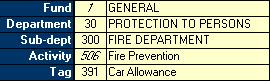 Full Description: Clicking this button will replace the Notes and Totals section with
a breakdown of the Parts with their description as shown in the image on the right. The parts that are shown in italics are the from the filter as chosen on the
Accounts screen. Clicking the button will show the Notes and Totals again. Full Description: Clicking this button will replace the Notes and Totals section with
a breakdown of the Parts with their description as shown in the image on the right. The parts that are shown in italics are the from the filter as chosen on the
Accounts screen. Clicking the button will show the Notes and Totals again.
|