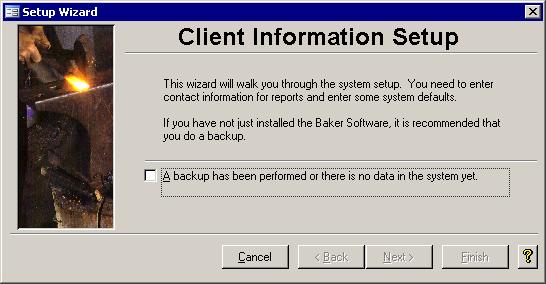Introduction
This wizard takes you through setting up the system information. It is automatically run when you first launch Baker and Associates software for the first time. If you do not complete the wizard, it will continue to
run when you first enter the system. Once it has been finished, it can be run at any time by the administrator. It is accessible through the Administration menu.
 Step One: Checklist Step One: Checklist
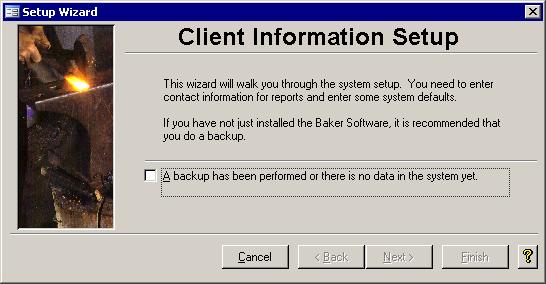
Before you can begin you have to back up the system to save the previous configuration. If you are running this Baker and Associates software for the first time, you can just
check off the box by clicking in it with the mouse. Click Next to continue on.
 Step Two: Company Information Step Two: Company Information
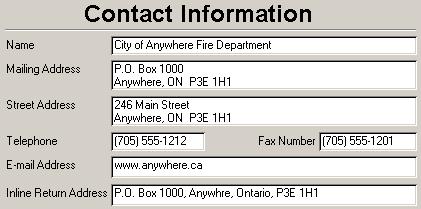
The Contact Information screen is where you should key in your name, address, etc. The e-mail address can appear on reports, so you could put in either a web URL or an
actual e-mail address if you choose. The Inline Return Address can be used on some reports that are sent outside the office and that do not get printed on letterhead. This
address should only be on one line and can appear on reports just under the name. Clicking the Next button will save your changes.
 Step Three: System Defaults Step Three: System Defaults
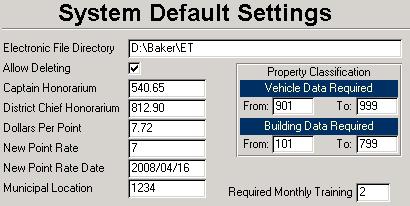
Several settings can be changed that will affect different parts of the program.
Electronic File Directory: Specifies where the Office of the Fire Marshal's (OFM) Electronic Transfer data file will be saved ready to be attached to an e-mail to the OFM
Allow Deleting:
When checked, the Delete buttons will be enabled on the Incident Master, Vehicles, and Sessions forms for those users who have been granted Full access
Dollars Per Point:
Used to calculate the value of points earned by attending incidents or training sessions. If this number changes, the old value will still be used to calculated the point values already entered into the system.
Captain Honorarium: Annual dollar value to be added to any amount earned by the Captain while attending incidents or training sessions.
District Chief Honorarium:
Annual dollar value to be added to any amount earned by the District Chief while attending incidents or training sessions.
Dollars Per Point: How much money will be paid for each training and other special
points?
New Point Rate: Eventually the point rate has to change.
New Point Rate Date: On what date will the new point rate come into affect?
Municipal Location:
Incidents with this location will be the only ones to be included on the Calls by Station and Type graphs.
Property Classification: There are two limits set by the OFM indicating what
information must be included on an incident report with respect to the property classification code for that incident.
Required Monthly Training: The default number of training sessions per station is
entered into this box. This default can be altered on a month to month basis if needed using the Required Station Training form that is accessible through the Sessions screen.
Clicking the Next button will save your changes.
 Step Four: User Access Level Step Four: User Access Level
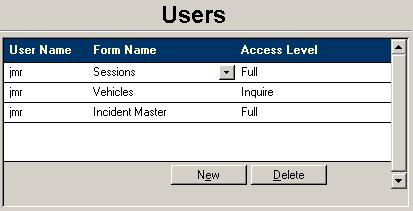
This last screen of the setup wizard allows you to enter and edit the users' level of access to selected forms. Full access will allow the user to use the delete button on
that form. If the user is not in this list, then Inquire access is granted by default. Use the Finish button to close the wizard when you are done with this step.
|