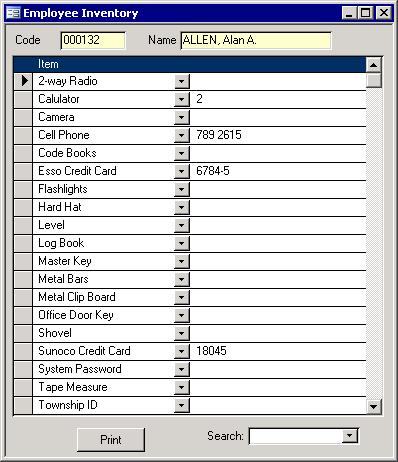 Introduction Introduction
This Employee Inventory form shows what items were issued to each employee. When the employee leaves their position or moves onto another job elsewhere, you will have a list of items that need to be returned.
Adding, Editing and Deleting
The main section of this form shows the items that were issued. These are selected from a pull down menu. That menu shows all items as well as the section to which it belongs. This item data is from the Items screen. To the right of each item, you can put in a value that has meaning, like quantity or some identification for the asset like a card or phone number.
The Print button will let you preview a list of items issued to the currently showing employee. You can use the Search pull down box on the bottom right to find an
employee. In that list, you will see a number down the right hand side. That is the count of items that are being tracked for the current employee. Their employee code
and name come from the Payroll/Human Resources data. The last name is capitalized because it is required to be for the T4.
|